Google TV Kids Profile: Here’s How To Set It Up
Google TV has been adding kids’ profiles to the platform, giving young viewers their own portal, designed to showcase only age-appropriate content.
- Google TV kids profile will help parents set up the apps for their children.
- Parents can monitor their kids’ activities with Family Link.
- Parents can set up parental controls including restrictions for kids.
Trending Photos
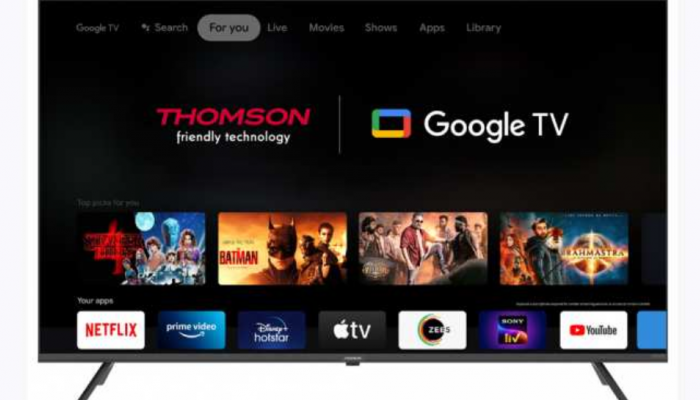) The profiles can be created without the need of creating an email address and password.
The profiles can be created without the need of creating an email address and password. Google TV has been adding kids’ profiles to the platform, giving young viewers their own portal, designed to showcase only age-appropriate content. Parents also have the option to build their own customer profiles for their kids with new features such as parental control, content recommendations, and privacy settings, all aimed at safeguarding their children. Google TV devices also have features that are available for parents to help them to set up Google TV kids’ profiles for their children. It is basically a restricted profile that has content recommendations meant only for children.
The profiles can be created without the need of creating an email address and password for them. With this, parents can set up controls like setting screen time limits, content restrictions, profile lock, and family library among others. Apart from this, parents can also monitor their kids’ activities on the application and further manage their apps with Family Link.
Features of Google TV kids’ profiles for parents:
1. Managing apps: You can manage the apps by adding, removing, blocking, and unblocking apps for your kids. One can also monitor the app usage with the use of Google Family Link.
2. Setting limits: It is important to set downtime and daily screen time limits for your kids to ensure that they are on the devices for a limited time only. A profile lock can be also added through Family Link.
3. Setting content restrictions: Parents can also set restrictions on the content that their kids will be watching and can also share content with them from the family library.
If you are also looking forward to setting up Google TV kids profile for your kids, here’s the step-by-step guide:
1. Go to the home screen of your Google TV device and choose your profile picture to go to the profile section.
2. Find the ‘Who's Watching’ section and select the ‘Add a Kid’ option.
3. Click on ‘Get Started.’
4. If your kid already has a Google Account or a profile, select and add the same to your Google TV device.
5. If not, ‘Add a kid’ and follow the given instructions.
6. After selecting the profile, choose the applications that you want to include in your kid's home screen.
7. Select ‘Next’ and follow the on-screen instructions to review and set up the parental controls and settings.
8. Once done, select ‘Done’ and confirm your kid's profile.
Stay informed on all the latest news, real-time breaking news updates, and follow all the important headlines in india news and world News on Zee News.
Live Tv







)
)
)
)
)
)
)
)
)
)

